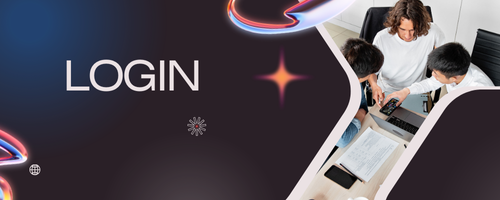Adding eCommerce functionality to your Wix website allows you to sell products, services, or digital downloads directly to your audience. Wix offers a robust and beginner-friendly eCommerce platform that integrates seamlessly with your existing site. Whether you’re a small business owner or an aspiring online entrepreneur, adding an online store to Wix is easier than you might think. This guide will walk you through how to add eCommerce to your Wix website step by step.
Step 1: Upgrade to a Wix Business Plan
Before you can sell online, you need a Wix Business or eCommerce plan. Free or personal plans do not support online payments.
Tips:
-
Go to your Wix dashboard → Upgrade.
-
Choose a plan that fits your needs: Business Basic, Business Unlimited, or Business VIP.
-
Ensure your plan includes secure online payments and unlimited products.
Upgrading ensures that your website is ready to handle transactions and provides access to eCommerce features like tax, shipping, and inventory management.
Step 2: Add the Wix Stores App
Wix Stores is the official app that transforms your website into an online store.
How to add it:
-
Go to the Wix App Market.
-
Search for Wix Stores and click “Add to Site.”
-
Follow the setup prompts to integrate the app into your website.
Once added, Wix Stores provides product management, checkout, and payment options in one platform.
Step 3: Add Products to Your Store
Adding products is essential for any eCommerce website. Wix Stores allows you to sell both physical and digital products.
Steps to add products:
-
Go to Wix dashboard → Store Products → + Add New Product.
-
Enter product name, description, and pricing.
-
Upload high-quality images of your products.
-
Set inventory levels, product variants (size, color), and shipping options.
-
For digital products, upload files directly to Wix.
Optimizing product titles, descriptions, and images improves both user experience and SEO.
Step 4: Set Up Payment Methods
To accept payments, you need to connect a payment provider. Wix supports multiple payment gateways.
Popular options:
-
PayPal
-
Stripe
-
Wix Payments (accepts credit/debit cards directly)
-
Offline payments for local transactions
Setup steps:
-
Go to Wix dashboard → Settings → Accept Payments.
-
Choose your preferred payment providers and follow the setup instructions.
-
Test payment methods before launching to ensure smooth checkout.
Offering multiple payment options increases trust and conversion rates.
Step 5: Configure Shipping and Tax Settings
Proper shipping and tax configuration prevents customer confusion and abandoned carts.
Tips:
-
Define shipping regions, rates, and delivery methods.
-
Offer free shipping thresholds to encourage larger orders.
-
Enable tax calculation based on your location and customer addresses.
-
Use Wix Shipping or third-party integrations for real-time shipping rates.
Accurate shipping and tax settings create a professional, reliable shopping experience.
Step 6: Customize Your Store Design
Your online store should reflect your brand and provide a seamless user experience.
Design tips:
-
Customize product pages with Wix’s drag-and-drop editor.
-
Use consistent colors, fonts, and button styles.
-
Highlight featured products on your homepage.
-
Organize products into categories for easy navigation.
A visually appealing store increases trust and encourages visitors to make purchases.
Step 7: Optimize for Mobile
Mobile traffic accounts for a large portion of online shoppers.
Mobile optimization tips:
-
Use Wix’s mobile editor to adjust product page layouts.
-
Ensure buttons, images, and text are readable and easy to tap.
-
Test checkout functionality on mobile devices.
A mobile-friendly store ensures a smooth shopping experience for all users.
Step 8: Implement SEO for Your Store
Optimizing your eCommerce website for search engines drives organic traffic.
Wix SEO tips for your store:
-
Add meta titles and descriptions for product pages.
-
Include keywords in product titles and descriptions naturally.
-
Optimize images with descriptive alt text.
-
Submit your sitemap to Google Search Console.
SEO increases visibility, bringing potential customers directly to your store.
Step 9: Test Your eCommerce Website
Before launching, thoroughly test your online store.
Testing checklist:
-
Test adding products to the cart and completing a purchase.
-
Verify payment processing and email notifications.
-
Check mobile responsiveness and navigation.
-
Ensure shipping rates and taxes calculate correctly.
Testing ensures your store is fully functional and provides a smooth shopping experience.
Step 10: Launch and Promote Your Store
Once everything is set up, it’s time to go live.
Promotion strategies:
-
Share your store on social media channels.
-
Use email marketing to announce your launch.
-
Implement Google Ads or social media ads for traffic.
-
Add a blog to your Wix site to boost SEO and engage visitors.
Effective promotion drives traffic, sales, and brand awareness.
Conclusion
Adding eCommerce to your Wix website is straightforward, even for beginners. By upgrading your plan, adding Wix Stores, configuring products, payment methods, shipping, and taxes, customizing design, optimizing for mobile and SEO, and testing thoroughly, you can create a professional online store.
Wix provides the tools and flexibility to launch your online business quickly while maintaining a user-friendly experience. With these steps, you can turn your Wix website into a fully functional eCommerce platform that drives sales and helps your business grow.