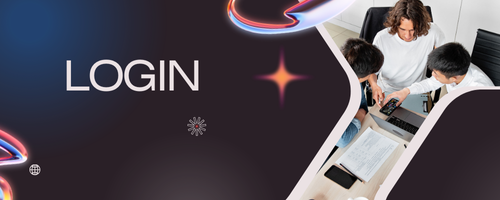WordPress is one of the most flexible and beginner-friendly content management systems, largely because it allows users to create professional websites without coding knowledge. One of the key advantages is the ability to customize themes to match your brand, style, and functionality. Even without coding, you can make significant changes to your WordPress theme to create a unique and visually appealing website. In this guide, we’ll explore several effective ways to customize your WordPress theme without writing a single line of code.
1. Use the WordPress Customizer
The WordPress Customizer is a built-in tool that lets you make live changes to your site.
Key Features:
-
Modify site title, tagline, and logo.
-
Change colors, fonts, and background images.
-
Adjust header and footer layouts.
-
Preview changes in real-time before publishing.
How to use it:
-
Go to your WordPress dashboard → Appearance → Customize.
-
Navigate through the available options, depending on your theme.
-
Make adjustments and click “Publish” to save changes.
The Customizer is beginner-friendly and allows you to tweak your site without affecting the underlying code.
2. Install a Page Builder Plugin
Page builders are drag-and-drop tools that give you full control over layouts and design without coding.
Popular Page Builders:
-
Elementor: Offers a visual editor, pre-designed templates, and responsive controls.
-
Beaver Builder: Easy-to-use interface with customizable modules.
-
Divi Builder: Advanced styling options and pre-built layouts.
How to customize with a page builder:
-
Install and activate your preferred page builder plugin.
-
Create a new page or edit an existing one using the drag-and-drop interface.
-
Add elements like headings, images, buttons, and galleries.
-
Adjust styling, spacing, and alignment visually.
Page builders are especially useful for designing landing pages, sales pages, or complex layouts without touching code.
3. Customize Widgets and Sidebars
Widgets allow you to add functionality and content to sidebars, footers, and other widget-ready areas of your theme.
How to customize widgets:
-
Navigate to WordPress dashboard → Appearance → Widgets.
-
Drag and drop widgets into sidebar or footer areas.
-
Customize text, images, social media links, search bars, and more.
Widgets make it easy to enhance your website’s functionality and appearance without coding.
4. Use Theme Options Panel
Many WordPress themes come with their own theme options panel, which provides additional customization controls.
Features often include:
-
Layout settings for headers, footers, and blog pages.
-
Typography and color options.
-
Custom logo and favicon upload.
-
Social media integration.
How to access:
-
Check your WordPress dashboard for a menu labeled with your theme’s name.
-
Explore options and make changes using the built-in interface.
Theme options panels allow more detailed adjustments than the standard Customizer and are still beginner-friendly.
5. Add Custom CSS Through the Customizer (Optional, Safe)
While this involves a tiny bit of code, adding custom CSS through the WordPress Customizer is safe and doesn’t require editing theme files directly.
How to add custom CSS:
-
Go to Appearance → Customize → Additional CSS.
-
Add simple CSS snippets for minor styling changes, such as:
-
Preview changes in real-time and publish when satisfied.
This method is ideal for making small tweaks without the risk of breaking your theme.
6. Utilize Pre-Made Templates and Blocks
WordPress and page builders provide pre-designed templates and blocks that you can customize.
How to use them:
-
In the WordPress editor, click the “+” button to add blocks.
-
Browse templates for sections like hero banners, testimonials, or call-to-action.
-
Customize content, colors, and images to match your brand.
Using templates speeds up the design process and ensures a professional look without coding.
7. Customize Menus and Navigation
Navigation is a crucial part of your website’s design and usability. WordPress makes it easy to customize menus.
Steps:
-
Go to WordPress dashboard → Appearance → Menus.
-
Create a new menu or edit an existing one.
-
Add pages, posts, categories, or custom links.
-
Assign menus to locations like header, footer, or mobile menu.
Well-organized navigation enhances user experience and helps visitors find information quickly.
Conclusion
Customizing your WordPress theme doesn’t require coding knowledge. By leveraging tools like the WordPress Customizer, page builders, widgets, theme options panels, and pre-made templates, beginners can create a unique, professional, and fully functional website. Optional techniques like adding custom CSS allow for minor adjustments without modifying theme files.
With these methods, you can change layouts, colors, fonts, navigation, and content to match your brand’s identity. Whether you’re creating a blog, business site, or eCommerce store, customizing your WordPress theme without coding provides flexibility, creativity, and control, ensuring your website looks polished and modern in 2025.