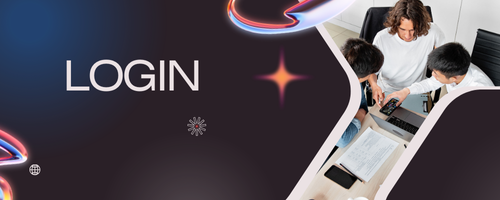WordPress is one of the most flexible platforms for building an eCommerce website. By combining WordPress with powerful plugins like WooCommerce, you can create a professional online store without coding experience. Whether you’re selling physical products, digital goods, or services, WordPress provides the tools to manage inventory, process payments, and deliver an exceptional shopping experience. This guide walks you through a step-by-step process to set up your WordPress eCommerce site.
Step 1: Choose a Domain Name and Hosting
Before you start building your online store, you need a domain name and a reliable hosting provider.
Tips for beginners:
-
Choose a short, memorable domain that reflects your brand or products.
-
Use a reputable hosting provider that supports WordPress and offers excellent speed and uptime, such as Bluehost, SiteGround, or A2 Hosting.
-
Consider hosting plans that include SSL certificates to ensure secure transactions.
Your hosting and domain are the foundation of your eCommerce site, affecting performance, security, and SEO.
Step 2: Install WordPress
Most hosting providers offer one-click WordPress installation, making setup simple for beginners.
Action Steps:
-
Log in to your hosting control panel.
-
Find the WordPress installation option.
-
Choose your domain, create login credentials, and install WordPress.
Once installed, you’ll have access to the WordPress dashboard, where you can manage content, themes, and plugins.
Step 3: Install an eCommerce Plugin (WooCommerce)
WooCommerce is the most popular eCommerce plugin for WordPress, powering millions of online stores worldwide.
Key Features of WooCommerce:
-
Product management with variations, images, and descriptions.
-
Secure payment gateways like PayPal, Stripe, and credit cards.
-
Inventory and shipping management.
-
Tax calculation and reporting.
-
Integration with marketing and analytics tools.
Action Steps:
-
Navigate to Plugins → Add New in your WordPress dashboard.
-
Search for WooCommerce, install, and activate it.
-
Follow the setup wizard to configure currency, shipping, and payment options.
Step 4: Choose an eCommerce-Friendly Theme
Your WordPress theme affects the design, layout, and functionality of your store.
Tips for selecting a theme:
-
Use eCommerce-compatible themes like Astra, OceanWP, or Storefront.
-
Ensure the theme is responsive and mobile-friendly.
-
Look for speed-optimized and SEO-friendly options.
-
Check for compatibility with page builders like Elementor or WPBakery.
A well-designed theme ensures your store looks professional and functions smoothly.
Step 5: Add Products
Adding products is the core of any eCommerce website. WooCommerce makes it simple.
Steps to add products:
-
Go to Products → Add New.
-
Enter product name, description, and category.
-
Upload product images and set pricing.
-
Configure stock levels, variations, and shipping options.
-
Publish the product to make it live on your website.
Make sure product descriptions are clear, engaging, and optimized for SEO to attract organic traffic.
Step 6: Set Up Payment Gateways
Secure and reliable payment processing is critical for customer trust. WooCommerce supports multiple gateways.
Steps to set up payments:
-
Navigate to WooCommerce → Settings → Payments.
-
Enable desired gateways like PayPal, Stripe, or offline methods.
-
Configure API keys and account details.
-
Test transactions to ensure smooth checkout.
Offering multiple payment options increases conversions and customer satisfaction.
Step 7: Configure Shipping and Tax Settings
Shipping and tax settings ensure accurate charges for customers.
Tips:
-
Define shipping zones, rates, and methods (flat rate, free shipping, or local delivery).
-
Set up tax rates based on your region and customer locations.
-
Consider integrating with shipping plugins like ShipStation for automated label generation.
Proper configuration prevents cart abandonment due to unexpected costs.
Step 8: Optimize for SEO and Performance
A fast, SEO-friendly store attracts more visitors and boosts sales.
Optimization tips:
-
Use SEO plugins like Yoast SEO or Rank Math.
-
Optimize product images for speed using Smush or ShortPixel.
-
Implement caching and a CDN to improve loading times.
-
Use clean URLs and meta descriptions for all products and pages.
Search engine optimization drives organic traffic and increases the likelihood of conversions.
Step 9: Test Your Store
Before launching, test your website thoroughly.
Testing checklist:
-
Check navigation, product pages, and shopping cart functionality.
-
Test checkout and payment gateways.
-
Review responsiveness on mobile and tablet devices.
-
Ensure all forms and contact methods work properly.
Testing ensures a smooth shopping experience and reduces customer frustration.
Step 10: Launch and Promote
Once your store is ready, it’s time to go live and attract customers.
Promotion strategies:
-
Use social media marketing to reach your target audience.
-
Implement email marketing campaigns for promotions and updates.
-
Run Google Ads or Facebook Ads for paid traffic.
-
Optimize content for SEO to attract organic traffic.
Consistent marketing and updates will help your WordPress eCommerce store grow and succeed.
Conclusion
Creating a WordPress eCommerce website is achievable for beginners with the right approach and tools. By choosing a reliable hosting provider, installing WordPress and WooCommerce, selecting a compatible theme, adding products, configuring payments and shipping, optimizing SEO, and testing thoroughly, you can launch a professional online store.
A WordPress eCommerce site provides flexibility, scalability, and control over your business, allowing you to grow your online presence and increase sales over time. Following this step-by-step guide ensures that your store is set up correctly, performs well, and delivers an exceptional shopping experience to your customers.